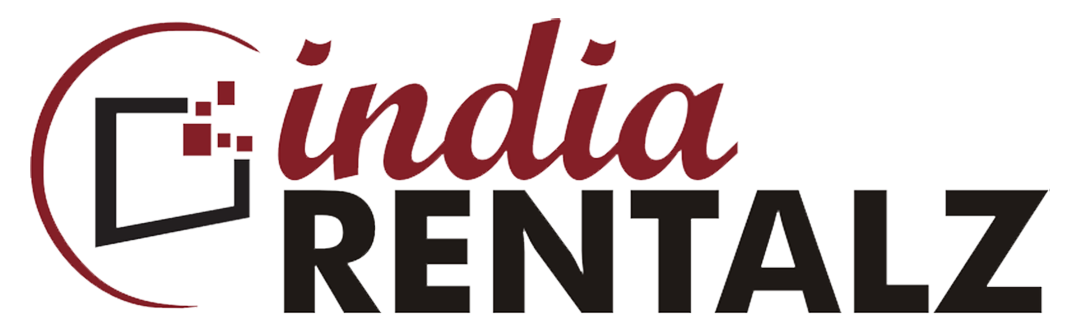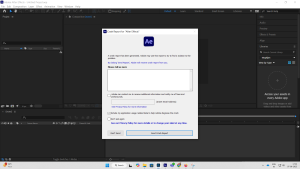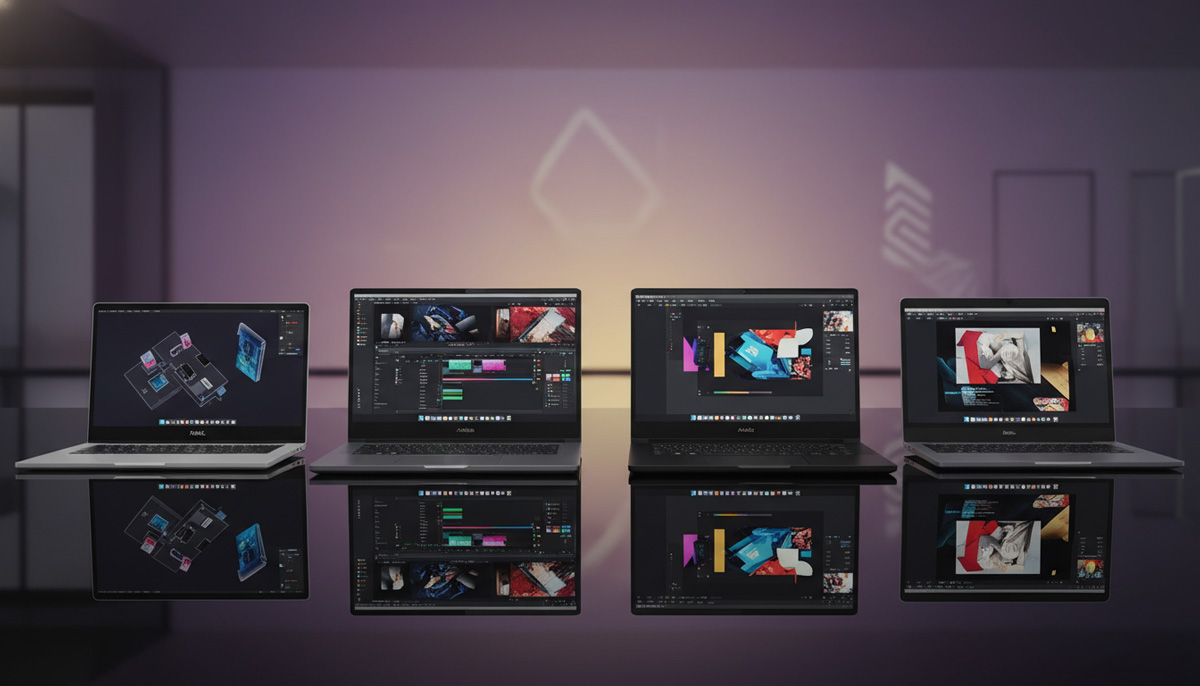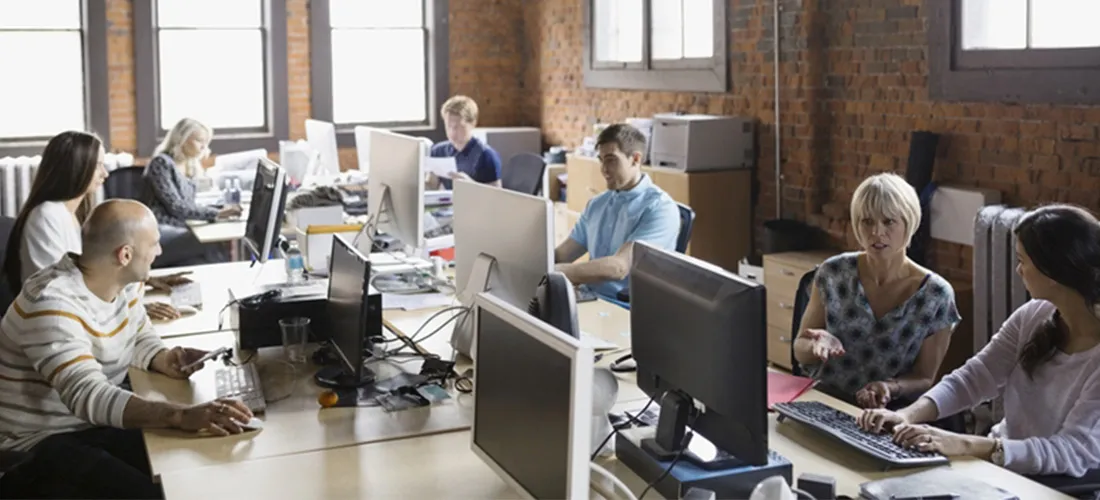For motion designers and video editors, nothing disrupts a workflow faster than After Effects crashing mid-project. Whether it happens during preview, rendering, or startup, these crashes aren’t just annoying — they cost time and compromise creativity.
In this blog, we’ll explore the common causes of After Effects crashing, provide specific fixes, and explain when it might be time to upgrade your device. Our goal? Helping you create uninterrupted.
Software Compatibility Often Triggers After Effects Crashing
Outdated software is one of the top reasons for instability in After Effects. Adobe updates its tools frequently, and so does your operating system.
If these aren’t aligned:
- You may run into plugin issues
- Unpatched bugs may crash the software
- Project files might not render as expected
Action Tip: Always update After Effects and your OS together. Before installing a new version, back up your projects and check plugin compatibility.
Device Limitations Lead to Frequent After Effects Crashing

One of the most overlooked causes of After Effects crashing is simply a device that isn’t built for it.
If you’re using
- Less than 16GB RAM
- An older CPU
- Integrated graphics with no dedicated GPU
…your system will likely freeze or crash under pressure.
Solution: A good editing rig needs at least 32GB RAM, a high-performance CPU (Intel i7/Ryzen 7 or above), and a dedicated GPU like the NVIDIA RTX series.
Cache Buildup Is a Hidden Culprit of After Effects Crashing
Even if your device is strong enough, excessive cache and corrupted preference files can cause After Effects to crash repeatedly.
Here’s what helps:
- Clearing disk cache (Edit > Preferences > Media & Disk Cache)
- Resetting preferences (hold Ctrl + Alt + Shift during launch)
- Setting a separate fast SSD for cache storage
This is a routine habit every editor should adopt.
After Effects Crashing Caused by Plugin Conflicts
Plugins and scripts improve productivity — until one of them doesn’t work properly.
Common scenarios include:
- Unlicensed or outdated plugins crashing After Effects
- Conflicting expressions or script loops
- GPU-accelerated plugins on unsupported systems
Fix: Disable all plugins temporarily. Then, enable them one by one to find the faulty one. Always download from trusted sources.
Large Files and Complex Projects Push Devices Too Far
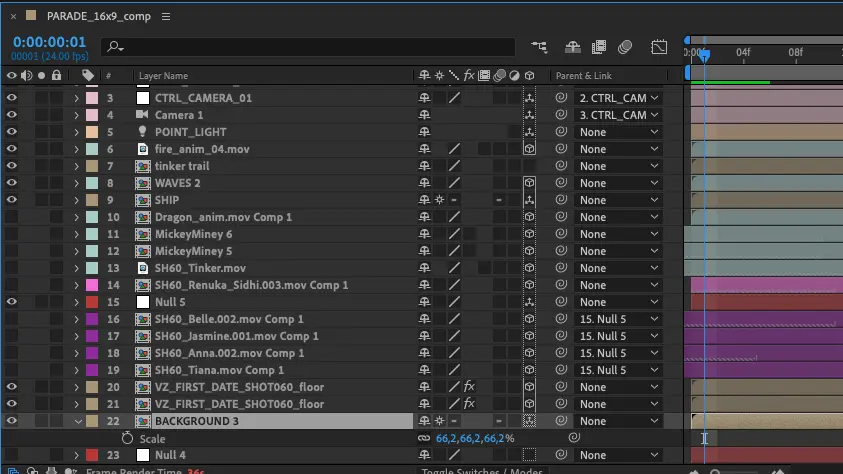
Heavy compositions with hundreds of layers, 3D effects, or ultra-HD footage can easily overwhelm your hardware.
But instead of deleting assets, try
- Using proxy files for high-resolution footage
- Pre-rendering complicated sequences
- Splitting your project into smaller compositions
This balances workload and gives your machine room to breathe.
Misconfigured GPU Settings May Cause Crashing Loops
GPU acceleration is a double-edged sword. It boosts speed, but only if your system supports it fully.
When misconfigured:
- Crashes occur during playback or export
- Render times increase instead of decreasing
Try switching between these in Project Settings:
- Mercury Software Only
- Mercury GPU Acceleration (CUDA/Metal)
Always update your graphics drivers before making changes.
Multitasking or Background Apps Can Interfere
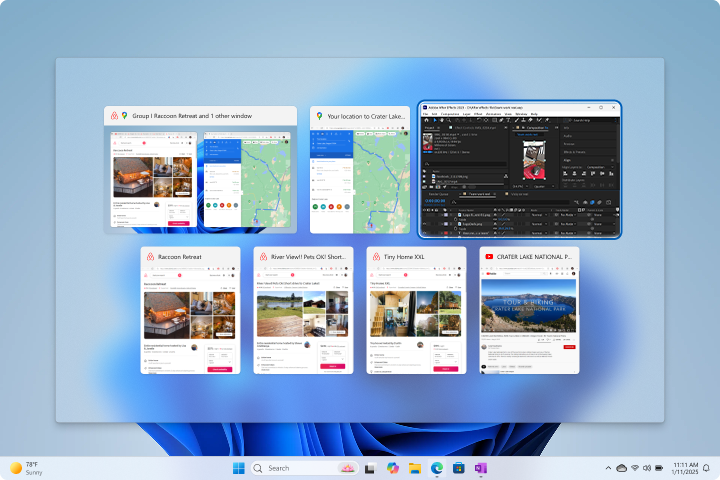
After Effects is resource-intensive. If your system is also syncing files, updating software, or scanning with antivirus in the background, you’re bound to hit a wall.
Best Practices:
- Close browsers, file sync apps (like Google Drive or OneDrive), and video conferencing tools
- Disable startup apps you don’t need during editing sessions
This frees up CPU cycles and prevents unnecessary memory allocation.
Broken Project Files Can Also Crash After Effects
Even one corrupted asset can take down an entire project.
If your file crashes every time you open it:
- Try importing it into a fresh project
- Replace suspect footage or re-link missing files
- Save iterations so you can roll back easily
A well-managed project structure avoids such headaches.
Neglecting Basic System Maintenance Builds Trouble
Running After Effects on a poorly maintained system is like driving a car with no oil.
Avoid these mistakes:
- Using a full disk (always keep 20–25% space free)
- Running on a heavily fragmented hard drive
- Ignoring OS-level updates or background errors
Using SSDs instead of HDDs and periodically running disk cleanups ensures smoother operation.
When You Need to Upgrade to Avoid After Effects Crashing
If you’ve tried every fix and After Effects crashing still ruins your workflow, the issue is likely your device.
Here’s a performance-ready setup:
- CPU: Intel i7/Ryzen 7 or better
- RAM: 32GB minimum
- GPU: NVIDIA RTX 3060/3070 or equivalent AMD
- Storage: SSD for OS + separate SSD for cache/media
This kind of configuration handles high-end editing without breaking a sweat.
Related Queries and Solutions for Motion Designers
Why does After Effects keep crashing during rendering?
It’s usually due to cache overload, GPU setting conflicts, or corrupted media. Clear your disk cache, check for faulty plugins, and use a different render engine if needed.
Why is After Effects crashing as soon as I launch it?
This is often tied to corrupted preferences or incompatible plugins. Launch it with Ctrl+Alt+Shift to reset preferences, then check the plugin folder.
Which is more important for After Effects — RAM or GPU?
RAM directly affects stability, especially with large compositions. GPU helps accelerate effects and playback. Ideally, balance both.
Can low disk space cause After Effects to crash?
Absolutely. Cache files need space to write during previews and exports. Always keep 20% of your system drive free.
Where can I rent a high-performance device for After Effects?
If upgrading isn’t possible right now, renting is a smart alternative. Visit IndiaRENTALZ.com to rent high-RAM, GPU-equipped laptops or MacBooks — delivered PAN India with easy plans and support included.