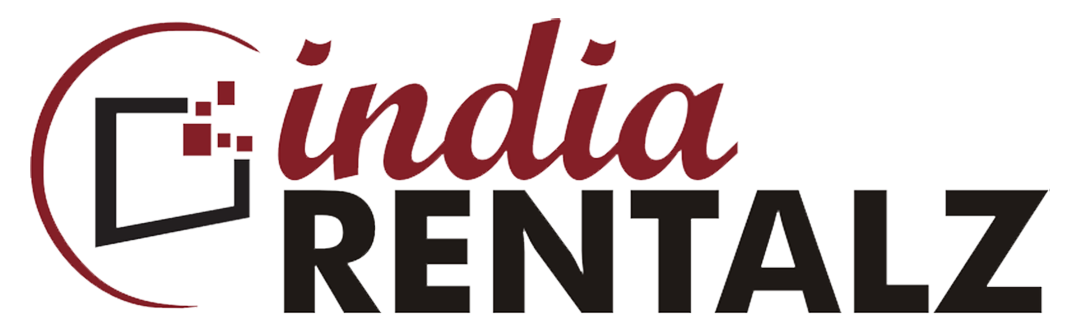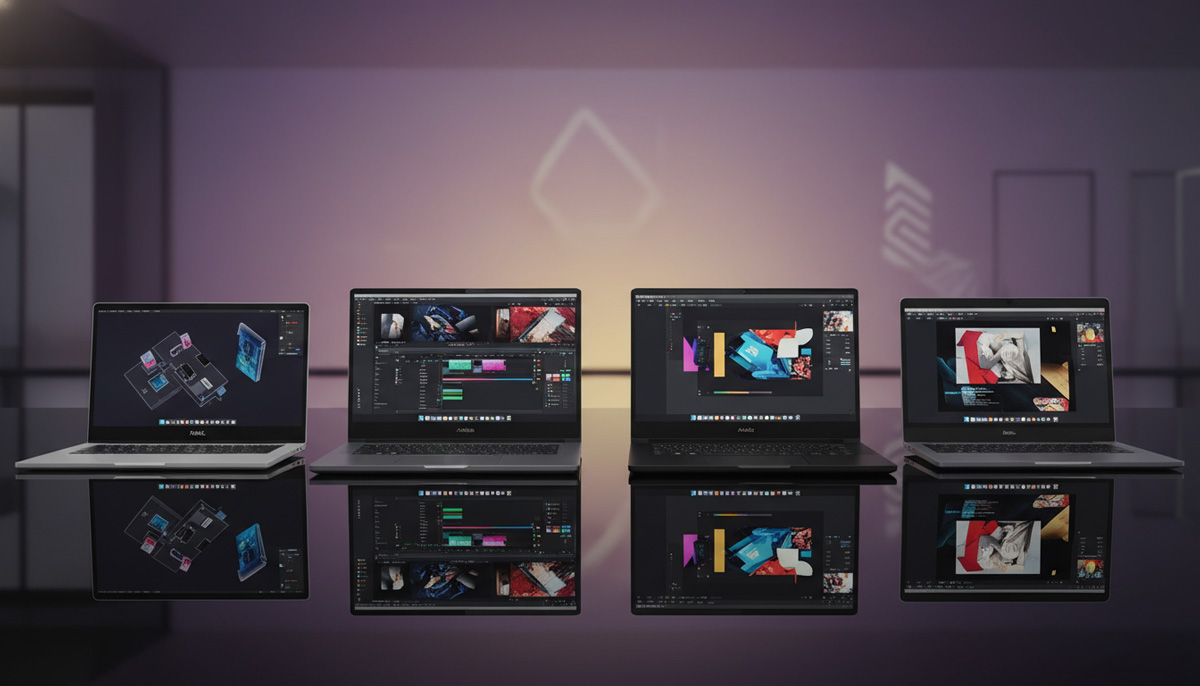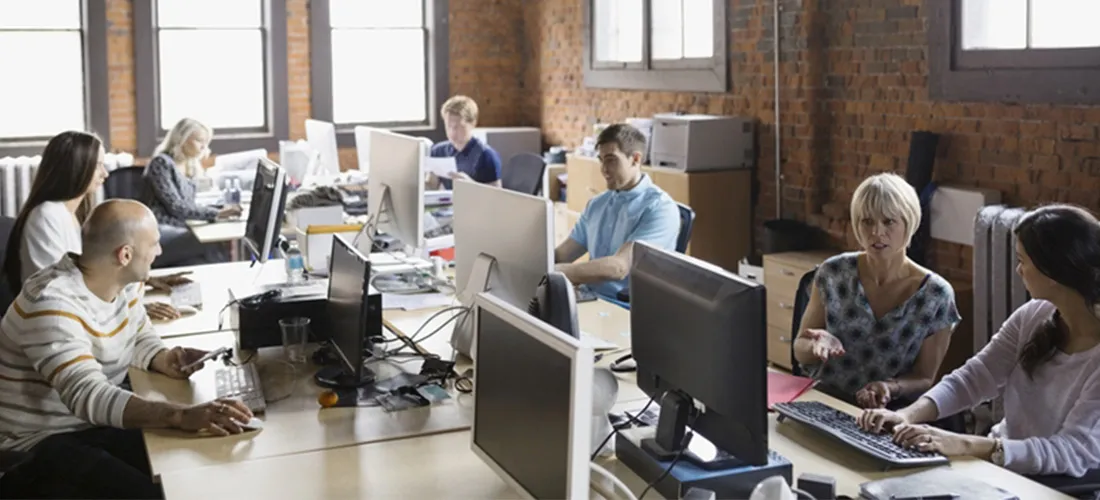Creative professionals rely heavily on smooth software performance, especially when handling design-intensive tools like Adobe Photoshop. If you frequently encounter delays or sluggish behavior, learning how to run Photoshop without lags can drastically improve productivity. This guide outlines practical ways to ensure Photoshop runs efficiently and without interruption.
Meet or Exceed Photoshop’s Minimum System Requirements
Running Photoshop on outdated or underpowered hardware is one of the leading causes of performance lag. For Photoshop without lag, your system should meet or exceed the following specifications:
- RAM: 16 GB or higher
- Graphics Card: GPU with at least 4 GB VRAM, DirectX 12 support
- Storage: SSD with at least 20 GB of free space
- Processor: Intel or AMD with 64-bit support and 2 GHz or faster
Upgrading hardware can be a game-changer for anyone wanting to run Photoshop without lags, particularly for power users handling large files or advanced effects.
Optimize Photoshop Preferences for Performance
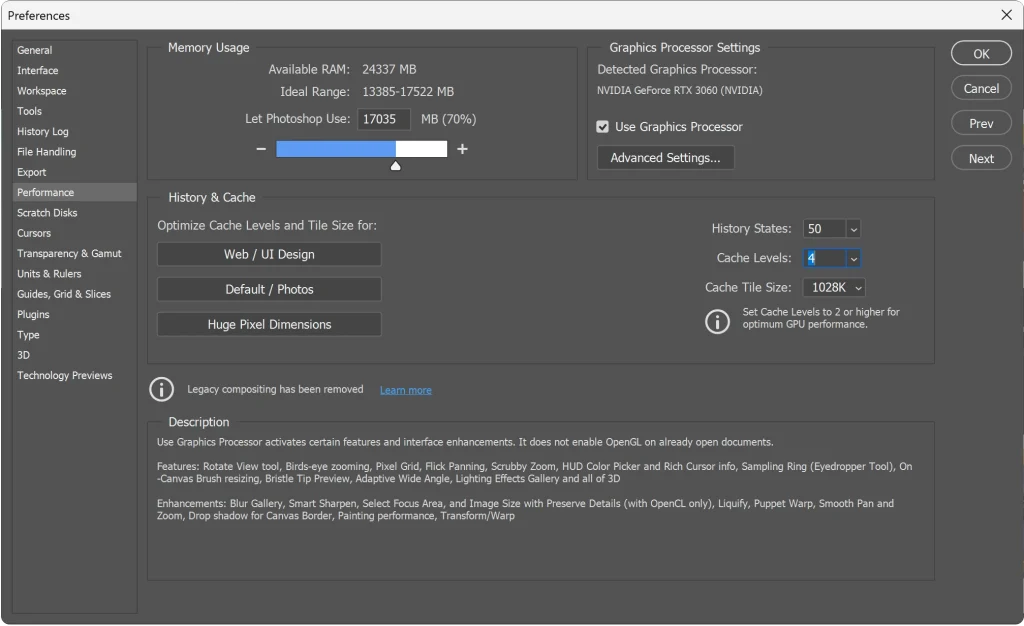
Photoshop’s internal settings can make a noticeable difference. Adjusting preferences ensures the software uses system resources more efficiently.
Steps to optimize:
- Navigate to Edit > Preferences > Performance
- Increase RAM allocation to 70%–80%
- Enable GPU acceleration if compatible
- Set History States to a lower number (10–20)
These configurations help Photoshop operate without lag by aligning its needs with your system’s capabilities.
Manage Scratch Disks to Prevent Bottlenecks
Scratch disks serve as temporary storage when RAM is fully used. Using an HDD instead of an SSD here can be a major performance bottleneck.
To enhance speed:
- Assign a dedicated SSD as your primary scratch disk
- Avoid using the system drive if possible
- Regularly free up space on scratch disk drives
When scratch disk optimization is overlooked, users may experience stutters, file saving delays, or even application freezes.
Keep Photoshop and Drivers Up to Date
Outdated software and hardware drivers often introduce compatibility issues. To run Photoshop without lags, always stay updated with:
- The latest Photoshop version
- GPU and chipset drivers
- Windows or macOS updates
This not only resolves existing bugs but also optimizes newer features designed to boost responsiveness.
Disable Unnecessary Startup Plugins
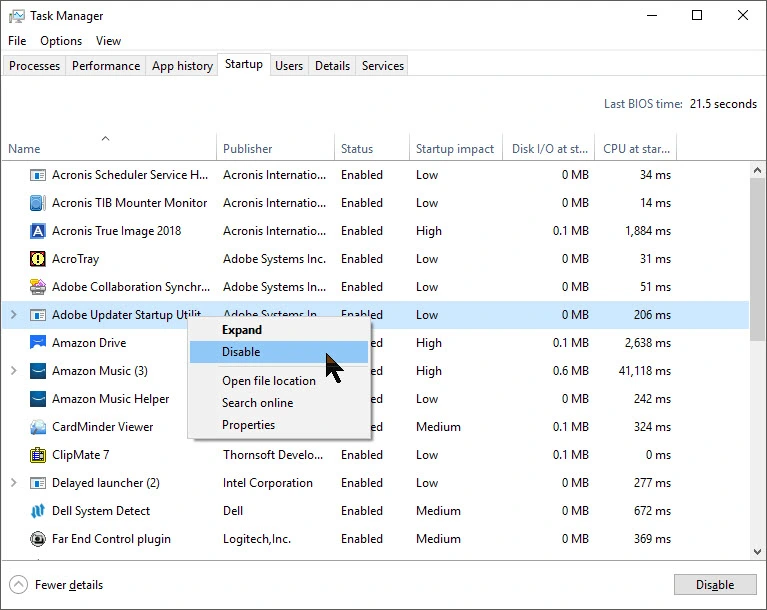
Many third-party plugins load automatically with Photoshop and may consume memory even if unused. Identifying and disabling unnecessary ones can free up resources.
Tips for control:
- Go to Edit > Plugins
- Uncheck “Load Extension Panels.”
- Launch Photoshop in Safe Mode to isolate plugins
Only keep essential plugins activated to ensure smoother operation.
Adjust File Handling and Cache Settings
Photoshop uses cache levels and tile sizes to process image data. Improper configuration may result in a sluggish experience.
Try these tweaks:
- Set Cache Levels to 4 or higher (8 for high-res images)
- Increase Cache Tile Size for larger files
- Reduce File Compatibility save settings unless needed
These adjustments help deliver Photoshop without lag, particularly when working with layered or complex compositions.
Close Background Apps to Free Up System Resources
Even high-end systems can slow down when multiple applications are running in the background. Common culprits include web browsers, video editors, and antivirus software.
Ensure better performance by:
- Closing non-essential programs before launching Photoshop
- Disabling automatic startup apps
- Using Task Manager (Windows) or Activity Monitor (Mac) to monitor RAM and CPU usage
This practice allows Photoshop to use maximum available resources without external interference.
Use Efficient File Management Techniques
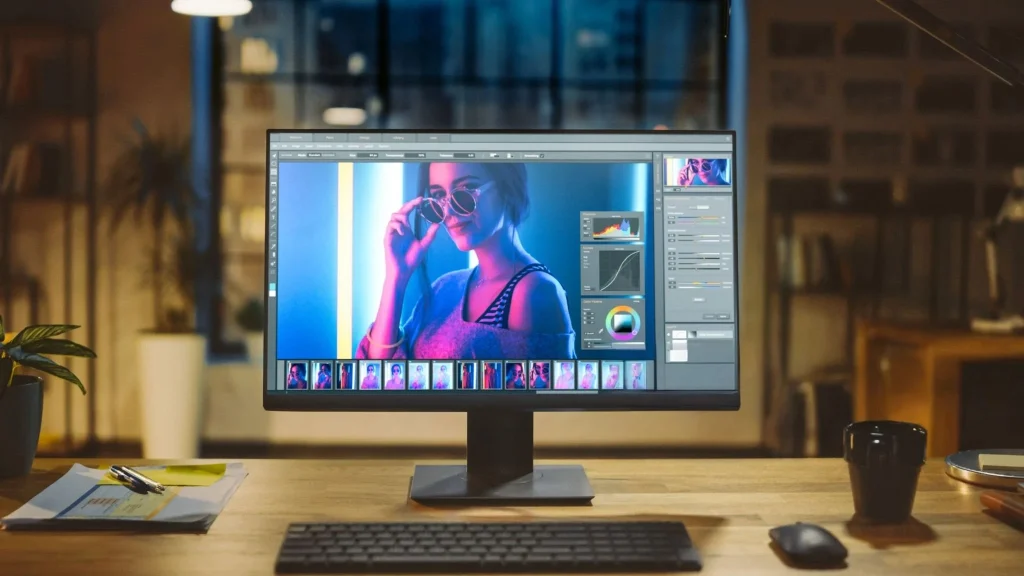
Large PSD files with excessive layers or high-resolution assets can slow down Photoshop significantly. Organizing and simplifying your files can reduce lag.
Consider these strategies:
- Merge unnecessary layers
- Use Smart Objects wisely
- Convert layers to lower resolutions during drafts
- Delete hidden or duplicate layers
Working smartly ensures that your device can run Photoshop without lags even with complex designs.
Addressing Common Queries and Related Issues
What causes Photoshop to lag even on a powerful system?
Lag may still occur due to outdated drivers, inefficient scratch disk usage, or excessive plugin loads. Even with top-tier hardware, misconfigurations can slow Photoshop down.
How do I prevent Photoshop from freezing while saving files?
Use SSDs for scratch disks and enable background saving in preferences. Also, avoid saving to network drives, which often slow down large file transfers.
Can I run Photoshop without lags on a rental device?
Absolutely. Renting high-spec systems with SSDs, modern GPUs, and ample RAM ensures optimal performance. IndiaRentalz offers reliable, SSD-ready systems perfect for running Photoshop without lag in both short- and long-term projects.
Does antivirus software affect Photoshop performance?
Yes, aggressive scanning can interfere with file saving and app launching. Add Photoshop to your antivirus exclusion list to prevent lag-related interruptions.
Is disabling GPU acceleration a good idea to reduce lag?
Not always. For compatible systems, GPU acceleration improves performance. Only disable it if you’re experiencing crashes or visual glitches linked to your graphics processor.
Should I reinstall Photoshop if it lags persistently?
Before reinstalling, try resetting preferences, clearing the cache, and updating all components. Reinstalling should be the last resort after all troubleshooting has failed.
What file formats run more smoothly in Photoshop?
While PSD is native, working with TIFF or JPEG copies during drafting stages can reduce load. Convert to PSD when finalizing to maintain full layer and adjustment data.
Is Photoshop lagging more on Mac than on Windows?
Not necessarily. Lag issues depend more on specs, app conflicts, and software versions than on operating system. Both platforms can run Photoshop without lags when well-optimized.
Where can I rent high-performance systems to run Photoshop?
If you’re looking to avoid upfront costs and still work efficiently, consider renting from IndiaRentalz. They offer optimized, SSD-powered laptops and desktops tailored for editing, designing, and creative workloads.
Final Thoughts
Running Photoshop without lags isn’t about buying the most expensive setup—it’s about optimizing what you already have. With the right balance of hardware, preferences, and usage habits, you can ensure a responsive and fluid design experience.
Stay updated, declutter your workspace, and configure your environment wisely. By following these actionable insights, you’ll transform Photoshop into a seamless extension of your creativity rather than a source of frustration.