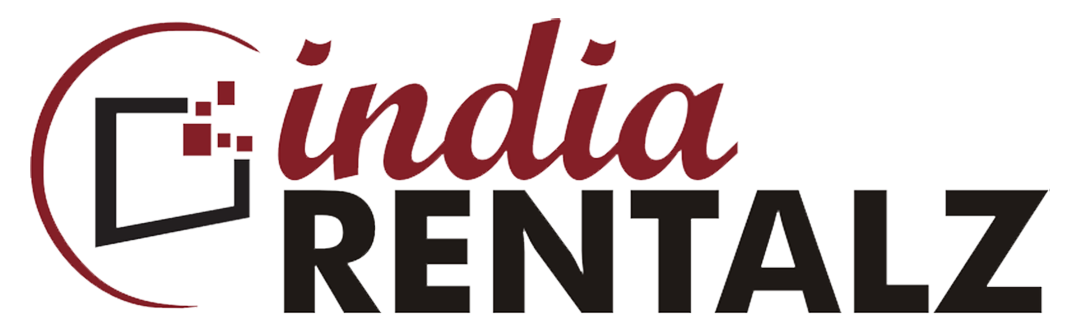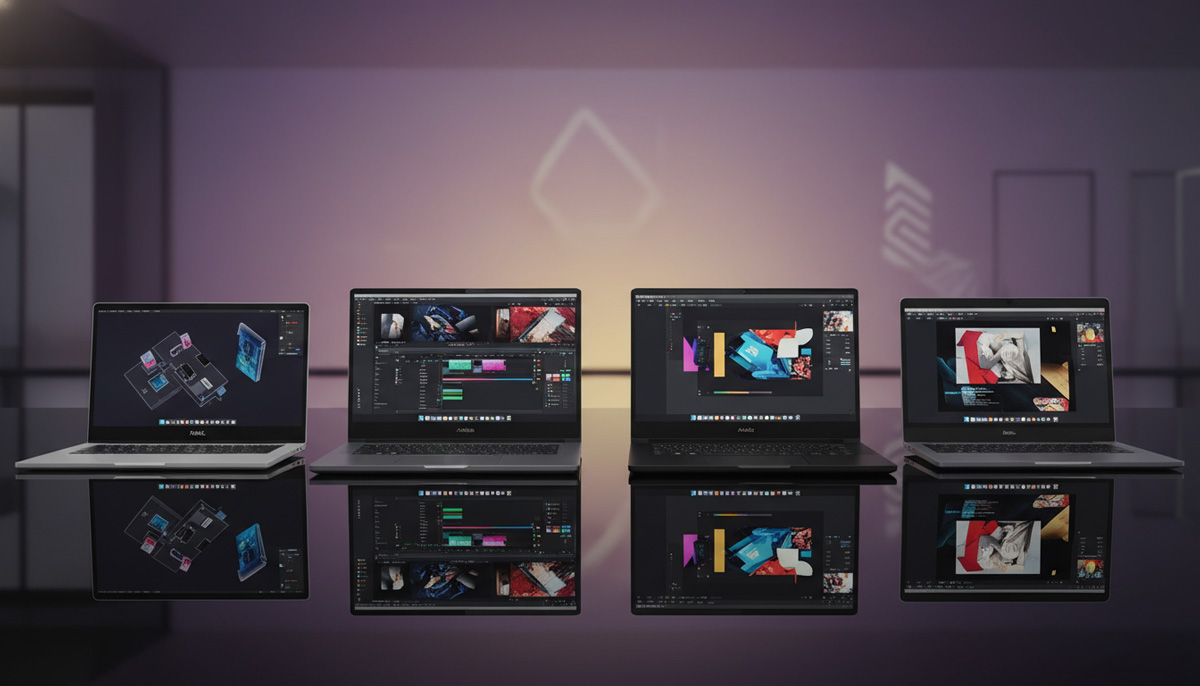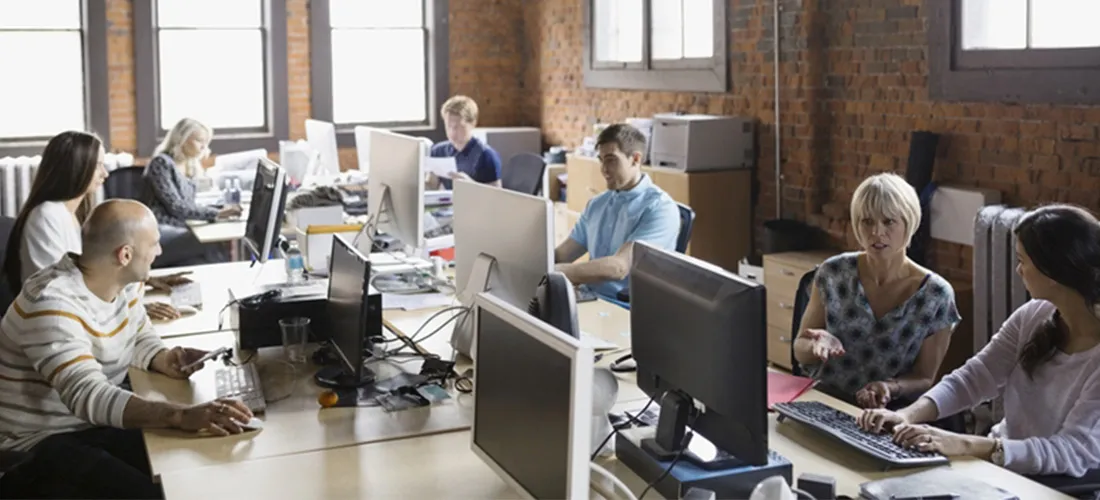Laptops have become an essential part of daily life — from long office hours to remote learning and creative work. But as performance power increases, heat buildup has become a common concern. An overheating laptop not only reduces speed but can also permanently damage key components. Understanding the right overheating laptop fixes can prevent sudden shutdowns, lag, and hardware failures. In this guide, we explore proven smart fixes to maintain temperature balance and keep your device performing at its best.
Recognizing When Overheating Laptop Fixes Are Needed
Before applying solutions, it’s important to know when heat levels become abnormal.
Common warning signs include:
- The fan running continuously or producing loud noise.
- The keyboard area feeling unusually warm.
- Random restarts or lag in everyday applications.
- The device shutting down suddenly during moderate use.
Once these symptoms appear, implementing timely smart fixes ensures you can restore cooling efficiency before internal components deteriorate.
Maintaining Proper Air Circulation Around Your Laptop
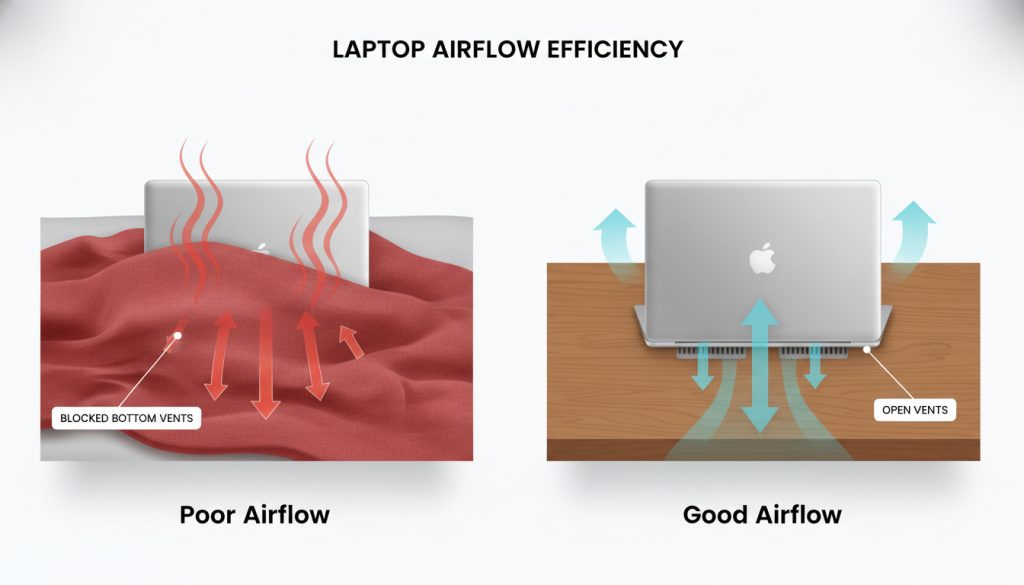
Good airflow is the foundation of all overheating laptop fixes. When a laptop sits on soft surfaces like beds or sofas, its bottom vents get blocked.
To keep air moving freely:
- Always use the laptop on a flat, solid surface.
- Leave two inches of space around side and back vents.
- Consider using an adjustable stand for elevated airflow.
These minor habits go a long way in keeping your system cool during extended working hours.
Routine Dust Cleaning as a Simple Smart Fix
Dust accumulation inside the cooling system can quickly turn a well-performing machine into an overheating laptop. Fan blades, vents, and heat sinks collect debris that prevents hot air from escaping.
To clean effectively:
- Use compressed air to blow dust out of the exhaust vents.
- Gently brush the fan openings with a small anti-static brush.
- Avoid direct vacuuming as it can produce static discharge.
Consistent cleaning every few months is among the easiest smart fixes for maintaining both performance and longevity.
Using Cooling Pads to Support Built-In Fans
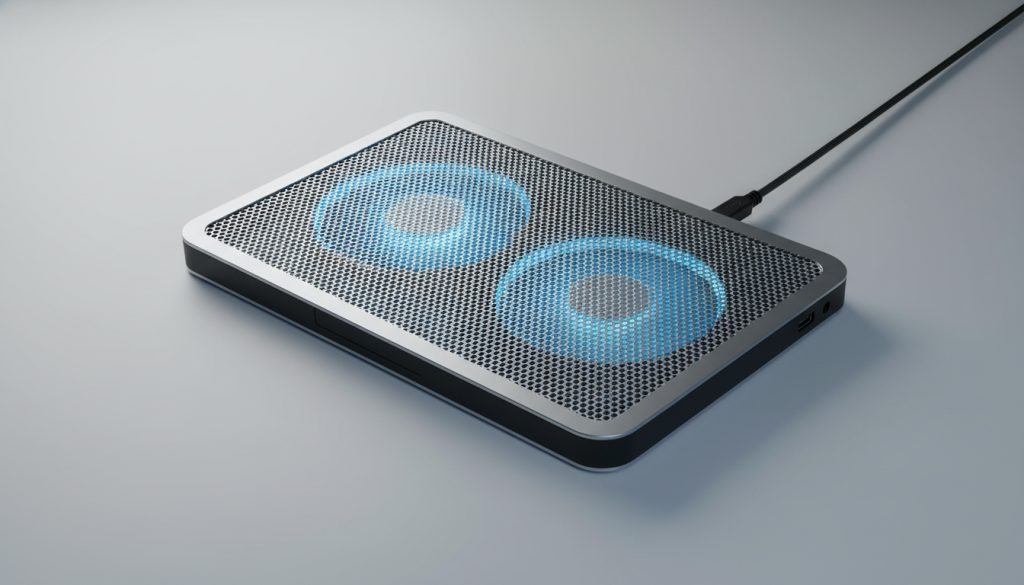
Another effective addition to your list of overheating laptop fixes is an external cooling pad. These pads contain built-in fans that help draw heat away from the system base.
Look for pads that:
- Have dual or triple fans for even air distribution.
- Operate quietly through USB power.
- Offer adjustable height for comfort and airflow efficiency.
When used along with routine cleaning, a good cooling pad can reduce core temperature by up to 10 °C.
Monitoring Heat Levels Through Diagnostic Tools
Many users underestimate how valuable temperature-monitoring tools can be. Software such as HWMonitor, Core Temp, or SpeedFan displays live temperature data, letting you act before damage occurs.
For reference:
- Normal use: 40–55 °C
- Moderate workloads: 60–75 °C
- Critical limit: above 90 °C
Regular monitoring ensures you apply smart fixes before performance throttling starts.
Reapplying Thermal Paste to Improve Heat Transfer
Over time, the thin thermal paste between the processor and heat sink can dry out, reducing its ability to conduct heat. A professional re-application of high-quality compound like Arctic MX-4 restores efficiency.
Although this step requires technical expertise, it’s one of the most effective overheating laptop fixes for devices older than two years. Always have this procedure done by an experienced technician to avoid internal damage.
Optimizing Power Settings to Reduce Heat Output
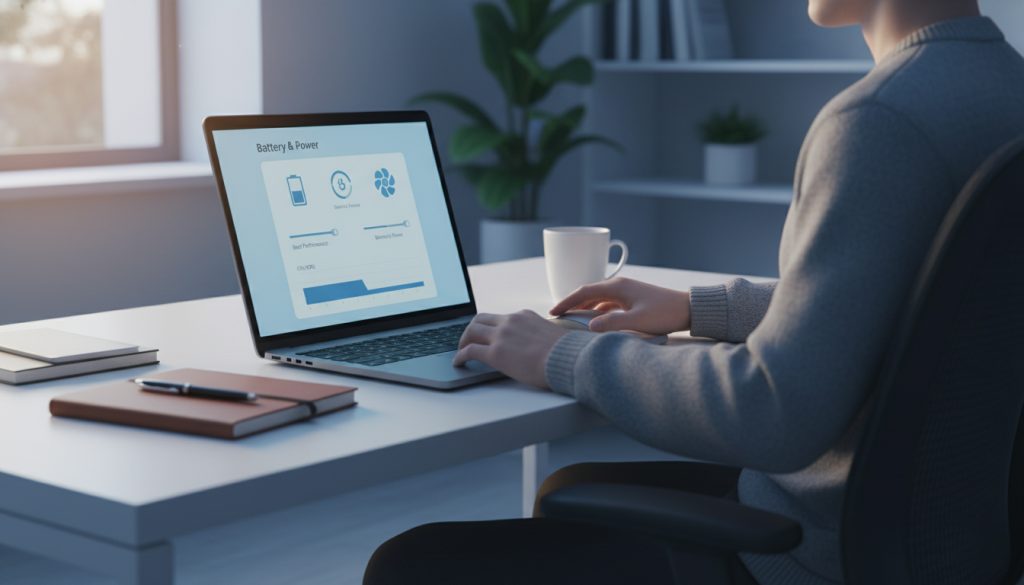
High-performance power modes push the CPU and GPU to work at full capacity, which leads to excess heat. Adjusting these settings is a practical smart fix that takes just a few minutes.
For Windows:
- Go to Control Panel → Power Options → Balanced.
- Set maximum processor state to 90–95 %.
For macOS:
- Enable Automatic Graphics Switching in Battery Settings.
These small changes can noticeably reduce temperature without affecting productivity.
Updating Drivers and Removing Background Load
Outdated drivers or malware often cause the processor to run unnecessarily, leading to an overheating laptop even during light tasks.
Implement the following smart fixes regularly:
- Keep OS and firmware updated.
- Use Task Manager or Activity Monitor to close high-CPU programs.
- Run antivirus scans to eliminate hidden background processes.
An optimized system ensures your cooling hardware isn’t compensating for software inefficiency.
Regular Professional Servicing to Sustain Performance
Even after applying all preventive measures, periodic professional maintenance remains vital. Certified technicians can check fan speed, clean internal parts, and apply fresh thermal compound if needed.
Scheduling service once a year prevents unseen causes of heat buildup, completing your circle of overheating laptop fixes.
When Repairs Fail: Choosing Reliable Replacement Options
Sometimes persistent heat issues indicate that hardware components are beyond repair. Instead of risking data loss or downtime, renting a reliable device can be a smart decision.
Through IndiaRENTALZ, users can rent high-performance laptops designed with efficient cooling systems and regular health checks. Each rental device is tested for thermal stability, offering both individuals and enterprises uninterrupted productivity without high capital expense.
Related Queries and Common Questions
Can prolonged use damage internal components?
Yes, constant exposure to heat weakens solder joints and degrades battery capacity. Applying regular overheating laptop fixes like cleaning vents and optimizing power helps prevent long-term hardware issues.
Do gaming laptops overheat more easily?
Gaming laptops naturally produce more heat due to high-end GPUs. However, models with advanced cooling designs perform well if cleaned regularly. For extended sessions, pairing the system with a cooling pad remains an effective smart fix.
Does ambient temperature influence laptop heat?
Definitely. High room temperatures make it harder for heat to dissipate. Working in a well-ventilated or air-conditioned area helps any overheating laptop maintain stable internal temperatures.
Is it harmful to place a laptop on soft surfaces?
Yes. Beds, pillows, and couches block exhaust vents, trapping hot air. Always use a solid surface or a stand to ensure proper ventilation — one of the easiest smart fixes available.
Should I replace the thermal paste myself?
Unless you have technical experience, it’s better to let a professional handle it. Incorrect application can damage delicate processors, defeating the purpose of an overheating laptop fix.
Where can I rent a laptop with good cooling efficiency?
If your current device struggles with heat and you need a temporary or long-term alternative, visit IndiaRENTALZ. IndiaRENTALZ provides a wide range of laptops and MacBooks maintained through quarterly health checks, ensuring every rental system remains cool, stable, and ready for intensive use.
Final Thoughts: Proactive Care Prevents Major Failures
Managing heat effectively is about consistency, not complexity. Following these overheating laptop fixes—from cleaning and airflow management to professional servicing—ensures your device remains reliable for years.
A cool laptop runs faster, lasts longer, and saves costly repairs. And when replacing or upgrading becomes necessary, IndiaRENTALZ offers seamless rental options that keep you working without interruption.
Stay mindful, apply these smart fixes, and let your laptop perform exactly as it was meant to — smooth, cool, and dependable.