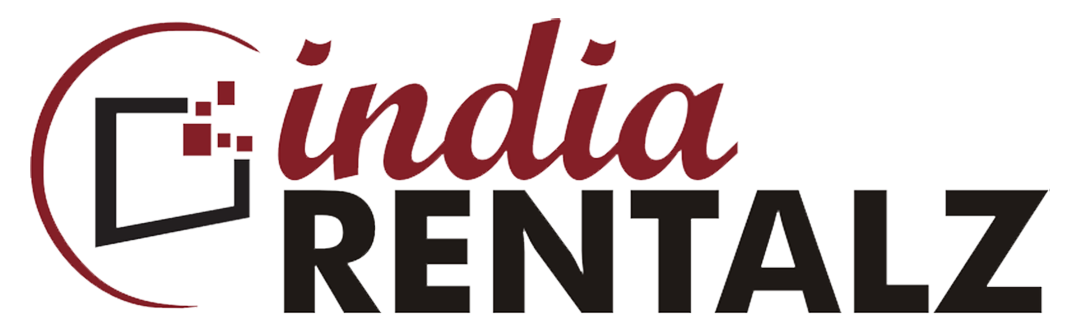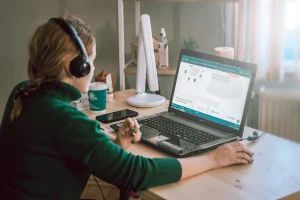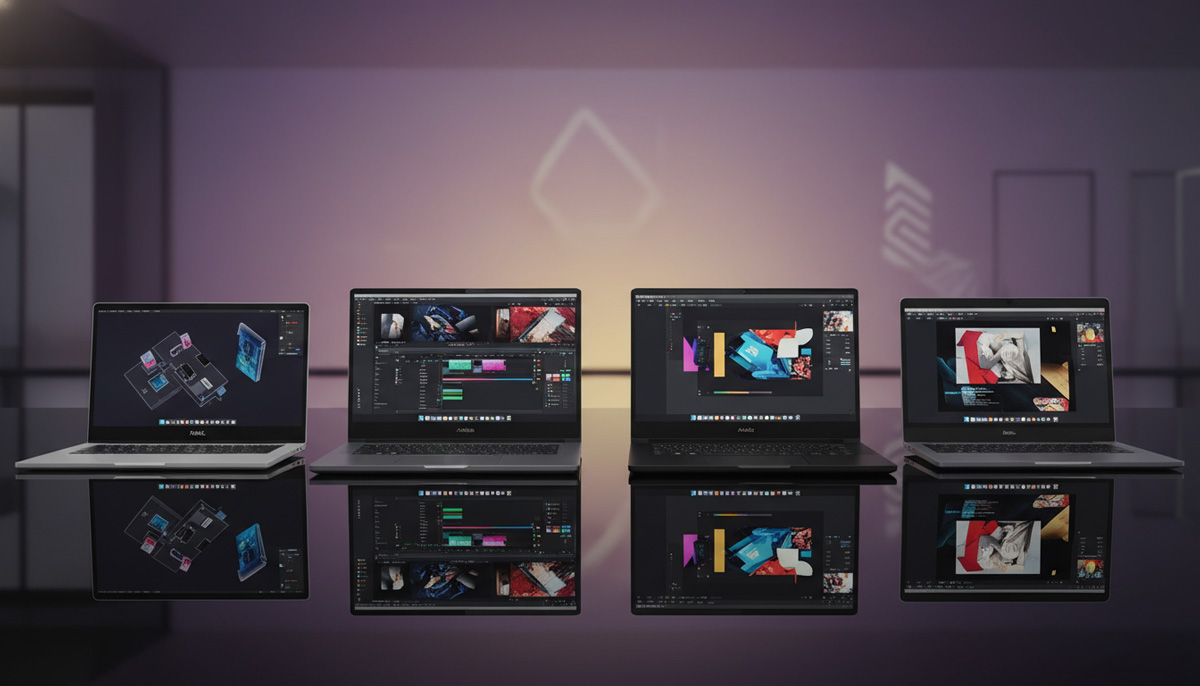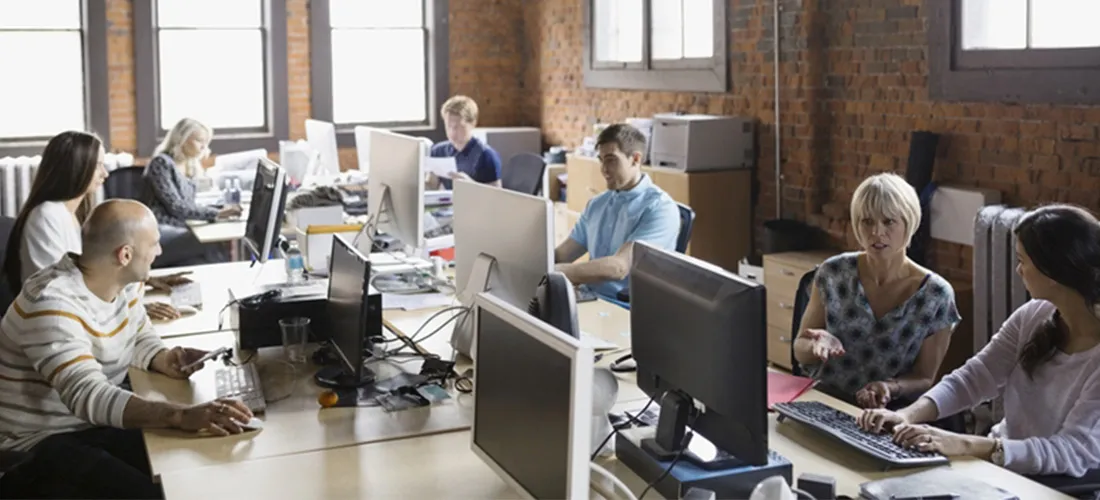In today’s fast-paced digital workspace, online meetings are the lifeline of team collaboration. However, nothing disrupts productivity like a computer that slows down or freezes mid-call. A computer that lags in online meetings can make you miss key points, appear unprofessional, and frustrate everyone involved. Whether you’re using Zoom, Google Meet, or Microsoft Teams, this issue is more common than you’d think—but also entirely avoidable.
Let’s explore the reasons behind such lags, how to fix them, and how you can optimize your system for smoother, interruption-free meetings.
Understanding Why Lag Happens in Video Calls
There are several factors that can cause your computer to underperform during a virtual meeting. While some are related to internet connectivity, others stem from system limitations or background activities that overload the processor.
- Limited RAM or CPU capacity
- Background applications consuming memory
- Outdated hardware or drivers
- High-resolution video settings
- Poor thermal management leading to overheating
Recognizing the root cause is the first step in solving the lag issue efficiently.
Signs Your Computer Is Struggling During Meetings
Even before your system crashes or freezes, there are warning signs:
- Audio cutting in and out
- Video freezing intermittently
- Screen sharing stuttering
- Delayed response when unmuting or switching tabs
If these symptoms sound familiar, your device is likely facing resource constraints that trigger slow computer performance during meetings.
Optimize Your System Before the Meeting Starts
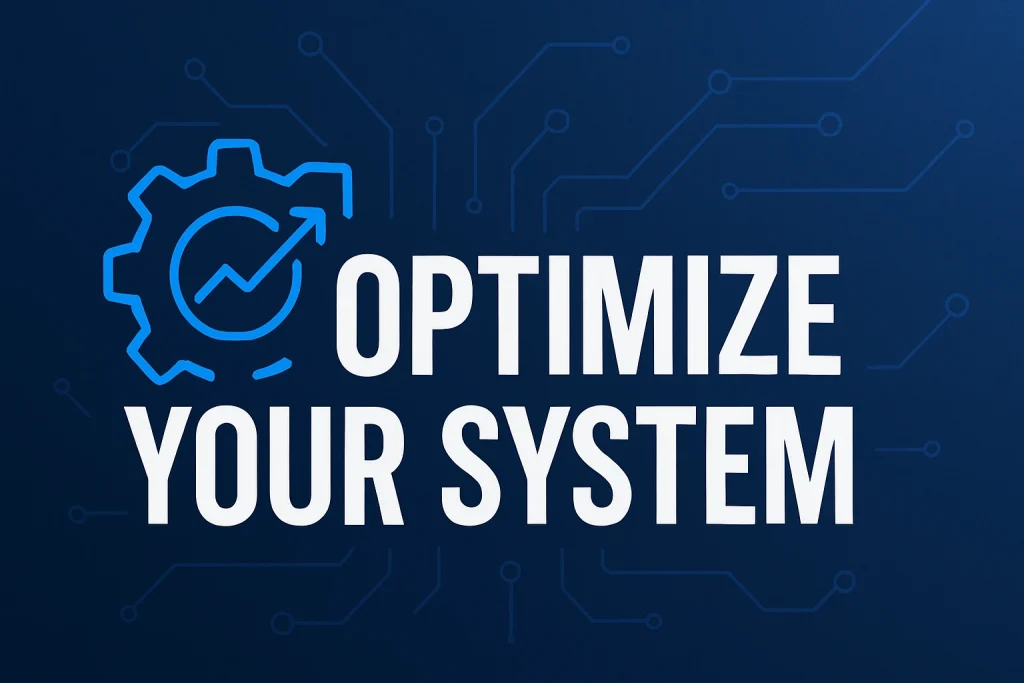
Preparation goes a long way in preventing performance issues. Before logging into your next meeting, ensure your computer is in the best possible state.
- Restart your system to free up RAM
- Close all unnecessary applications and browser tabs
- Disable startup programs that aren’t needed
- Update software and drivers
These simple steps help create a clean environment and reduce the chance of your computer lagging in online meetings.
Hardware Limitations That Affect Meeting Performance
Not all computers are built equally. A low-spec device with minimal RAM and a basic processor is more prone to performance issues.
- Systems with less than 8GB RAM often struggle during video conferencing
- Older CPUs can’t handle modern video call software efficiently
- Mechanical hard drives (HDDs) load slower compared to SSDs
If your Computer lags in online meetings, it might be time to upgrade or consider renting a more capable laptop for business continuity.
Network vs. Device Lag: Know the Difference

Sometimes, what seems like a system issue is actually caused by a weak internet connection. Distinguishing between the two is important:
- Network lag usually causes delays in others hearing you or you receiving their audio
- Device lag leads to delayed responses, frozen screens, or app crashes
Run a speed test and compare device performance when not on a call. This will help identify the real bottleneck.
Battery Health and Thermal Throttling
Many users overlook how power settings and heat affect performance. When your laptop overheats, it slows down automatically to prevent damage. Similarly, battery saver modes can restrict CPU performance.
- Use a cooling pad or elevate your laptop during long calls
- Keep battery above 20% and avoid low-power modes while presenting
Addressing these areas can drastically improve performance and reduce computer lags in online meetings.
Choosing the Right Settings for Online Meeting Platforms

Each video conferencing tool offers adjustable settings that can help reduce strain on your computer.
- Lower video resolution in Zoom or Teams
- Disable virtual backgrounds
- Use audio-only mode when bandwidth is limited
These options not only reduce lag but also help your system stay cool and responsive.
Make Use of Task Manager Insights
The Task Manager (Ctrl + Shift + Esc on Windows) provides real-time data on system resource usage. Use it to:
- Identify high-CPU or memory-consuming apps
- End processes that are non-essential during meetings
Monitoring this tool helps keep your computer running efficiently, especially during critical online calls.
Is Your Antivirus Slowing You Down?
Security tools are essential but can consume significant memory. Schedule antivirus scans during non-meeting hours. Also, consider lightweight antivirus options that don’t hog CPU power.
When It’s Time to Seek External Support
If you’ve tried everything and still experience delays, professional help or temporary alternatives can save the day.
- IT consultation for system upgrade or software conflicts
- Renting high-performance laptops with extended RAM and SSD
- Using cloud-based virtual desktops for intensive tasks
This is especially helpful for executives and entrepreneurs who rely heavily on flawless meeting experiences.
Related Queries and Practical Insights
How to fix computer lag in video meetings
To address lag, begin with cleaning up startup apps, upgrading RAM, updating drivers, and using wired internet whenever possible. If the issue persists, consider a hardware upgrade.
Best laptop specs to avoid lag during online calls
For seamless performance: at least 8GB RAM, SSD storage, an Intel i5 or higher, and a good cooling system. These specs are now standard for business-grade virtual collaboration.
Is it my internet or my laptop causing meeting lag?
Run speed tests to rule out internet issues. If bandwidth is stable, your system may be the cause. Look for signs like high CPU usage or overheating to identify device lag.
What should I do if my computer freezes mid-meeting?
Turn off video temporarily, leave and rejoin the meeting, and restart your system post-meeting. Also check for updates or background apps that caused the freeze.
Where can I rent a laptop for online meetings?
If you’re struggling with hardware limitations, renting is a smart choice. At IndiaRENTALZ, we offer high-performance laptops ideal for business meetings, presentations, and virtual events — all with flexible rental plans and Pan India delivery. Visit www.indiarentalz.com or call +91-97380-30303 for customized solutions.
Final Thoughts: Stay Ahead of the Lag
In professional settings, delays during virtual meetings are more than a tech issue—they’re a credibility risk. By identifying whether the problem lies in your system, your internet, or both, and by taking action on software and hardware optimizations, you can ensure smoother experiences going forward.
Being proactive not only reduces frustration but also boosts your confidence and efficiency in every meeting you attend. Whether you’re pitching to a client, managing a remote team, or attending training, never let a slow computer during meetings hold you back.
Need help with choosing the right rental laptop? The IndiaRENTALZ team is just a click away.